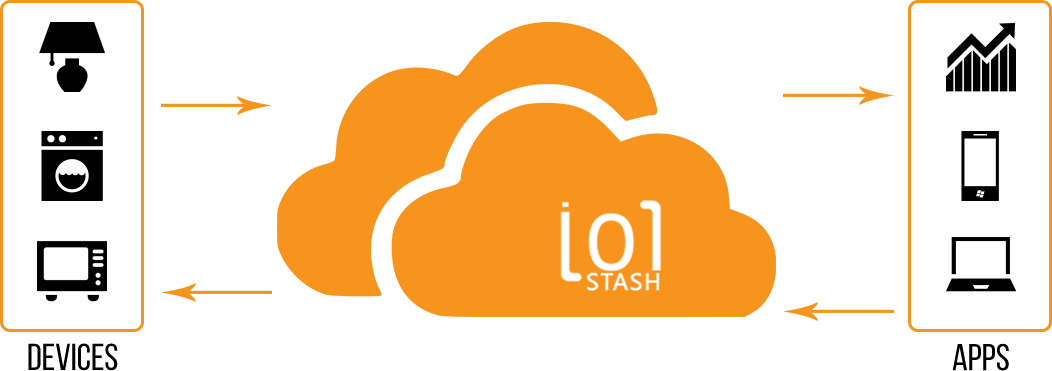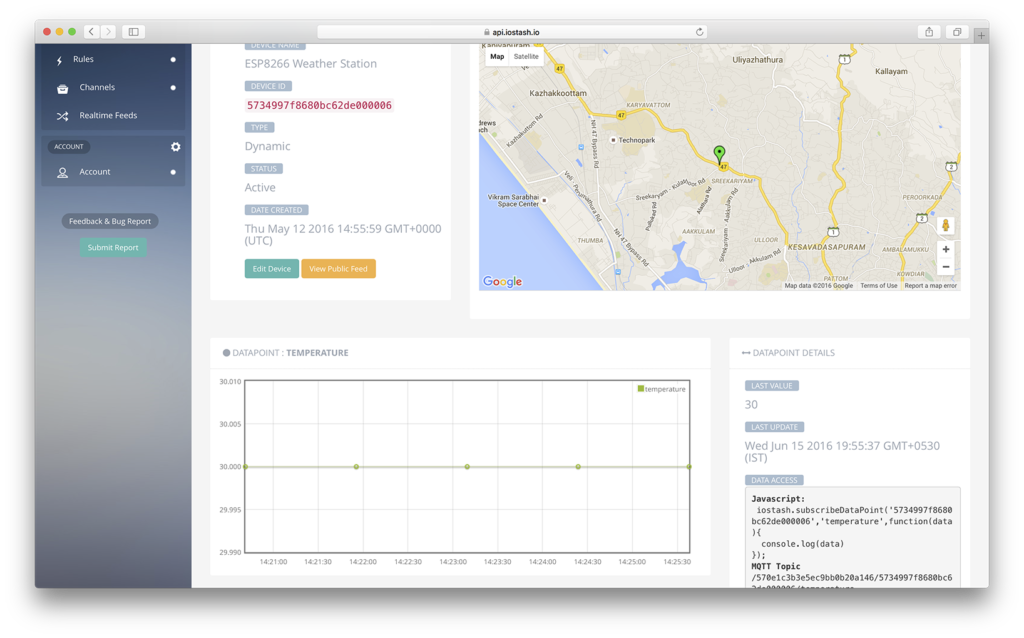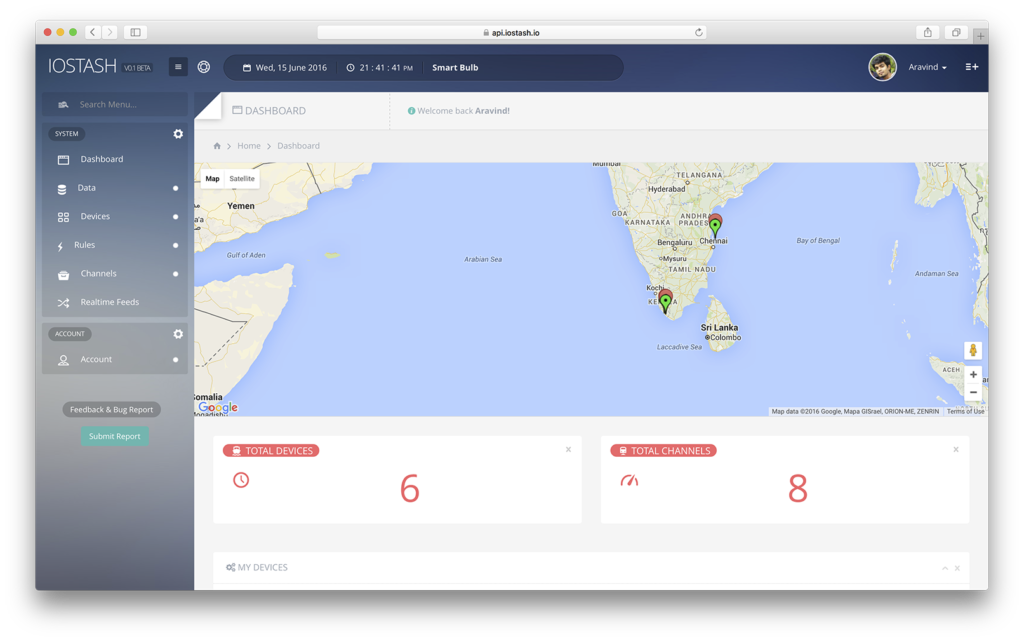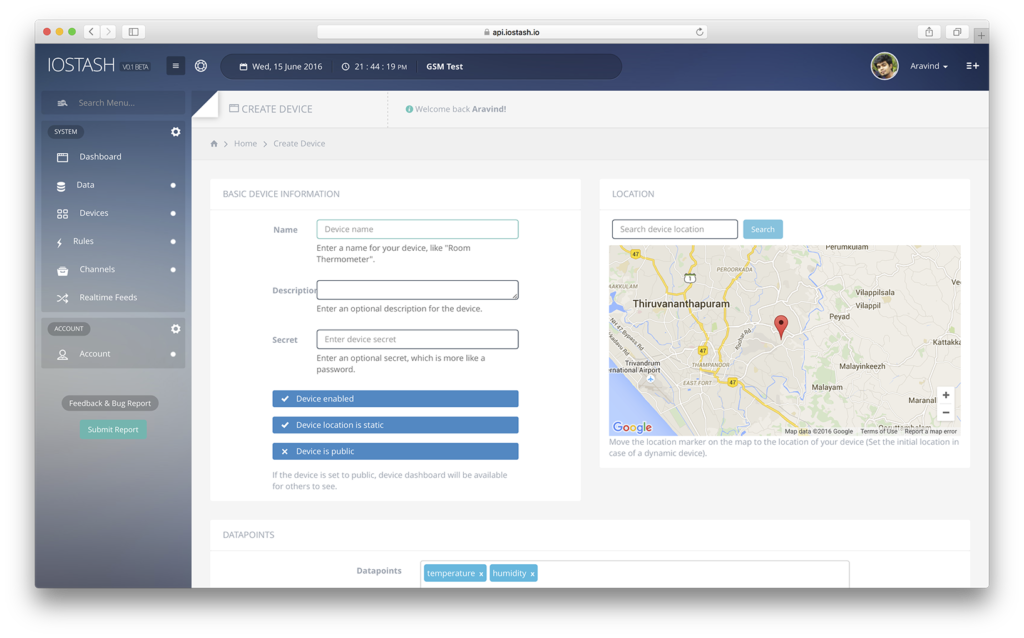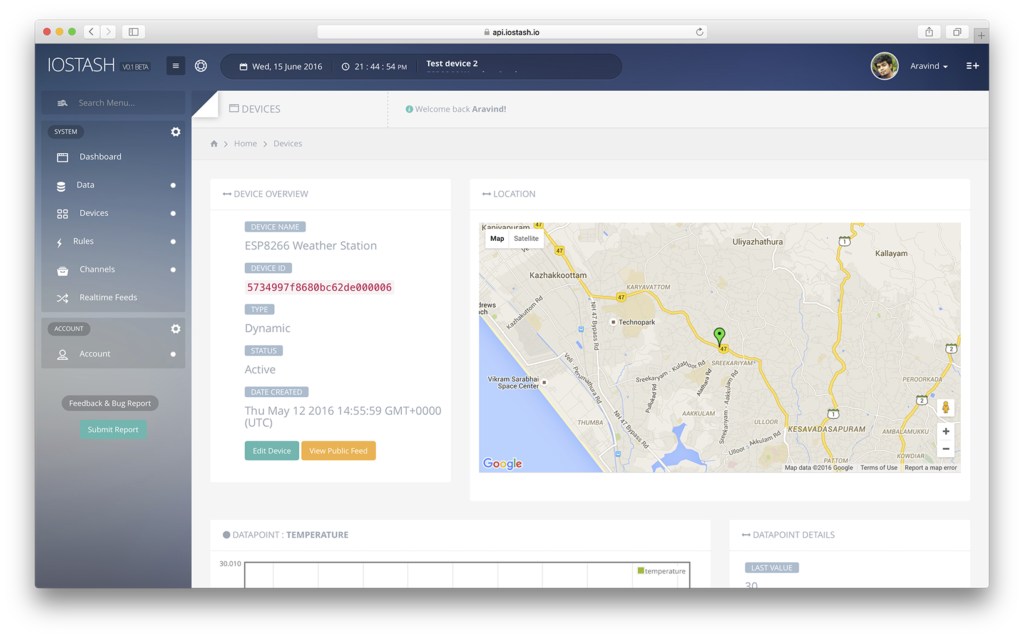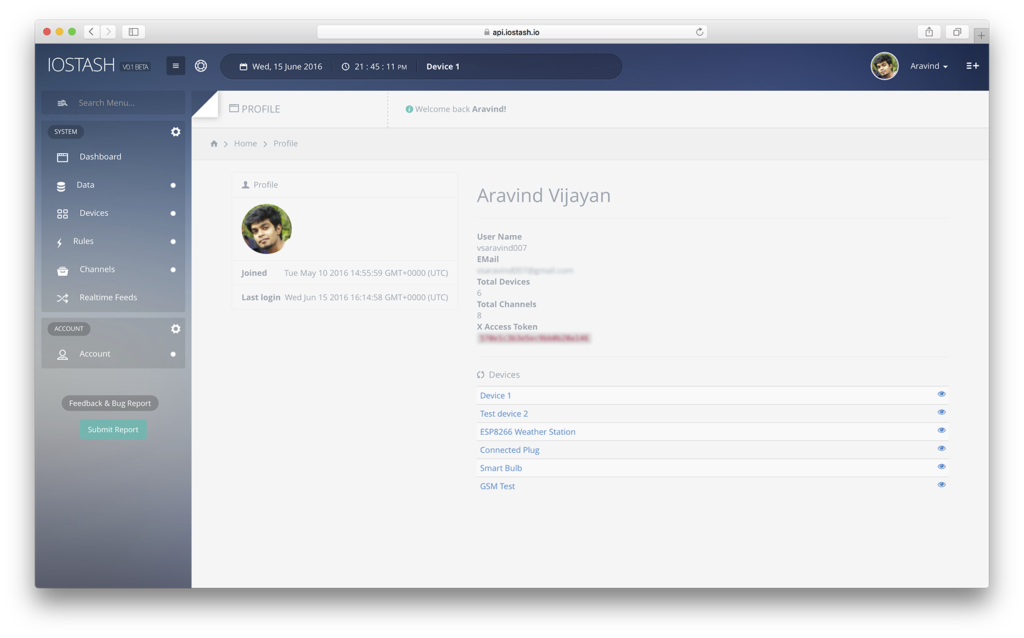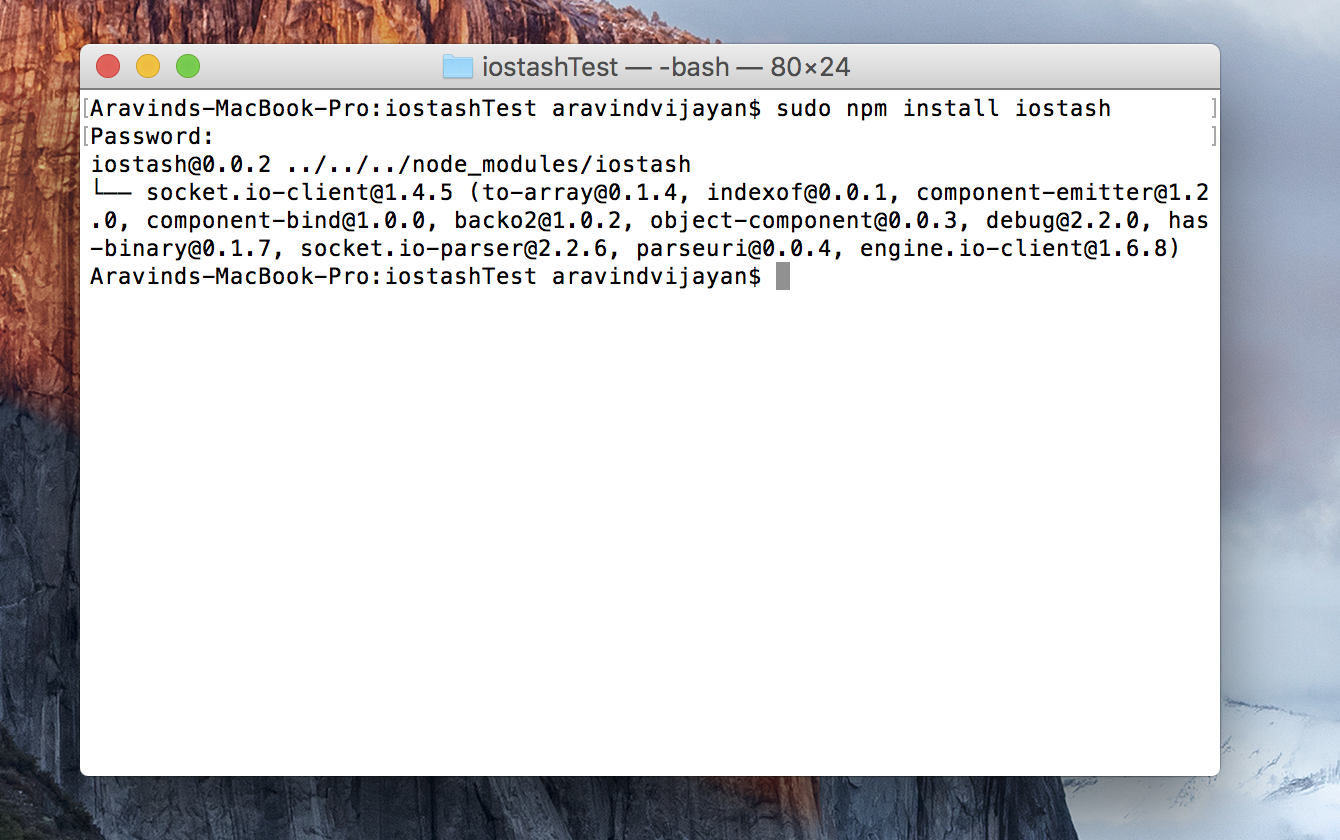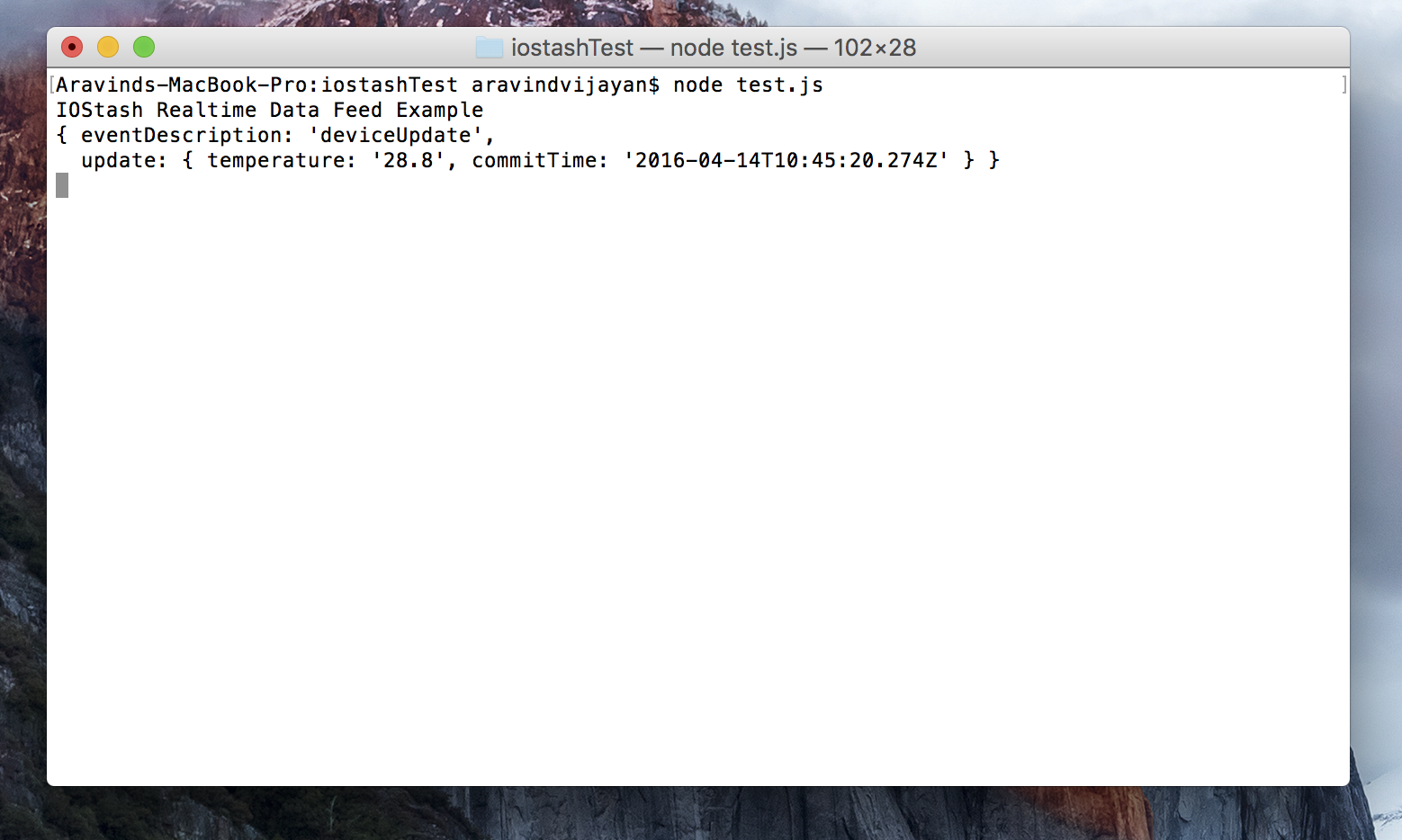Creating a device from the Dashboard is easy and straight forward. Login to your dashboard if you haven't already. Click on "Devices" on the main menu located at the left and then on "Add New Device".
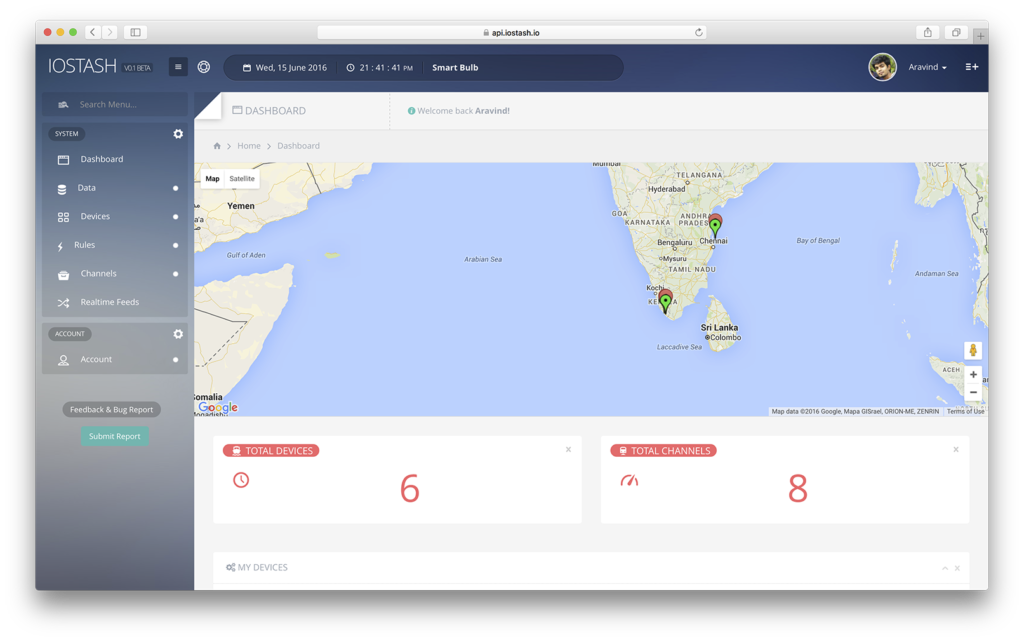
IOStash Dashboard
Create device page will be opened. This is where you define you new device. On this page, you can see 3 sections: 'Basic Device Information', 'Location' and 'Data Points'. First section deals with the basic properties of your device. Device name is used to identify your device - This should be unique. Device description lets you give a short description about the device. Device secret is like a password to encrypt data sent between your device and IOStash. If the device is set to enabled, you can readily start pushing data upon device creation. If the location parameter is static, it means that the device is geographically static. If the device is set to public, other people can see your device dashboard - useful if you would like to publish your device data.
The location section is used to define the location of the installed device. If the device is a geographically dynamic device, set the starting point of the device.
Data point section deals with the datapoints associated with the device. Enter the datapoints your device will push separated by commas. Latitude and Longitude are built in data points, you cannot add latitude/longitude as datapoints. Also keep in mind that, you cannot add/delete datapoints once a device is created.
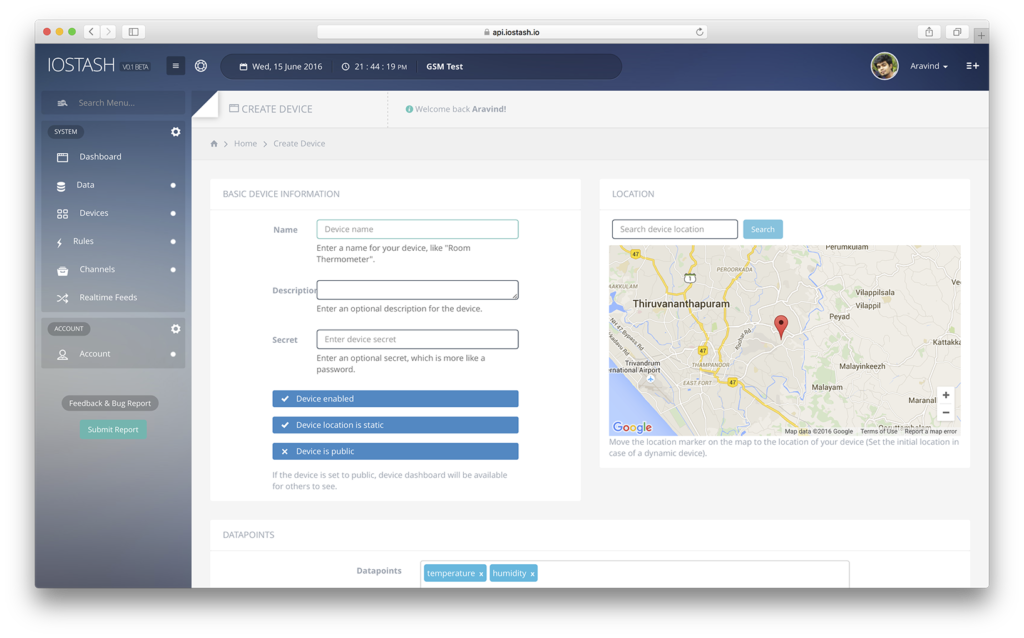
IOStash Create Device Page
After creating a device, you'll be presented with the following screen. At this point, your device is ready to push data to IOStash.
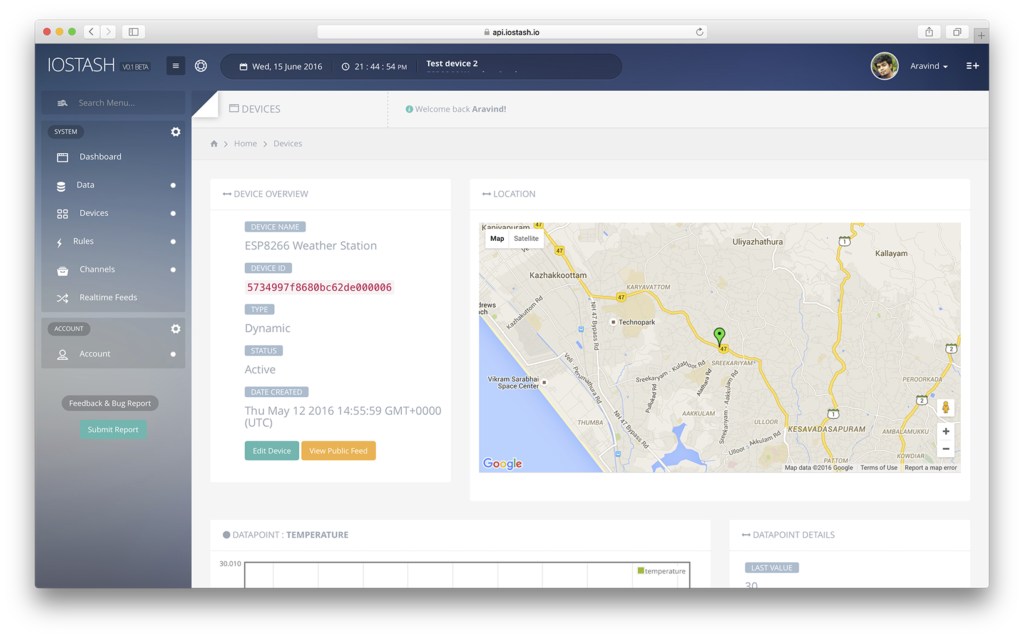
IOStash Device Page
Take notice of the "Device ID". This unique ID is used to push and pull data from your device. You'll have to use this ID in every data push you perform from your device. If you scroll down, you'll see your datapoints and their corresponding graphs. If you haven't pushed any data, you won't see any plots on the graphs.
Your device has been created, lets push some data!
For saving data to IOStash, you need to authenticate the requests you send from your devices with your X-ACCESS-TOKEN. To get your X-ACCESS-TOKEN, go to your profile/account page:
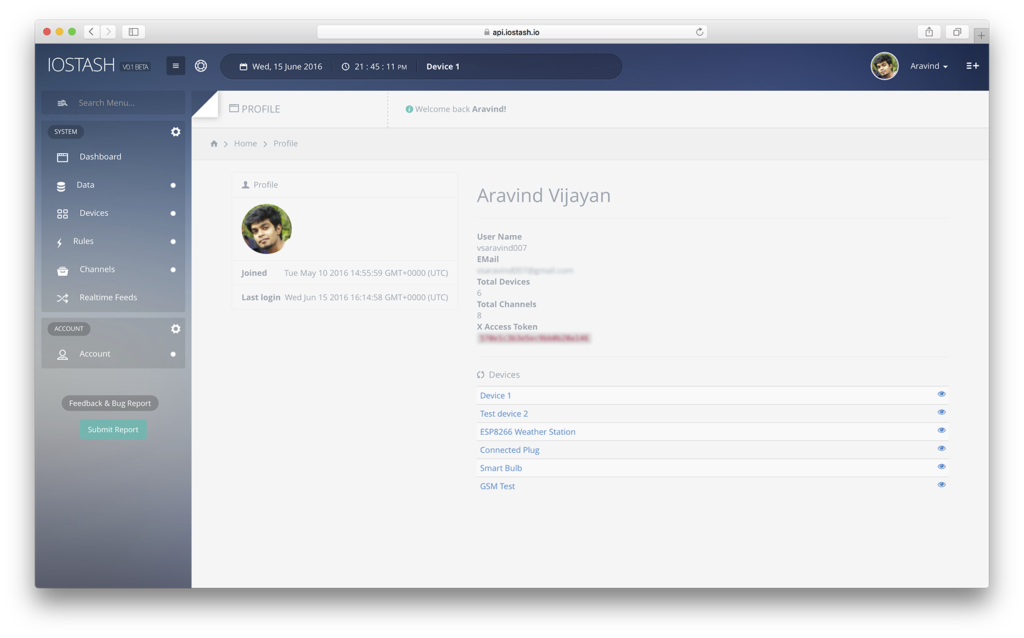
IOStash account page